Hello friends, Today we know 7 Useful and cool computer tips. And tricks to impress your friends. I am making the previous 2-3 Blog about computer tips. You can see my previous blog. Click this link to see my blog:-
Also Read this Post:-
DANISH COMPUTER TIPS
Let's Start To explore:-
7 useful and cool computer tips and tricks. And tricks to impress your friends.
(adsbygoogle = window.adsbygoogle || []).push({});
Do you always spend more time to accomplish your work? Do you have a will to become smarter in computer operating? This post will reveal seven funny and cool computer tips and tricks to impress your friends that surely help you perform as a Geek.
You can follow me on Instagram to know the Update of the website and also knowmore interesting computer tips and tricks. Click this link as shown below to follow me:-
1. Manage Virtual Desktop Windows 10:-
As the Windows 10 built-in feature, the virtual desktop lets us implement multiple desktops to run different programs that without affect each other. If you have plenty of applications to use in the meantime that will slow down the computer. To avoid this happens, we can put relative types together to one desktop. Here are some short keys that help you to manage a virtual desktop with ease.
Ctrl + Windows + D: Add virtual desktop. Or you can click the task view icon on the taskbar to create a new virtual desktop.

Windows + Tab: Open the task list view.
Windows + Ctrl + F4: Close or delete current virtual desktop.
(adsbygoogle = window.adsbygoogle || []).push({});
Windows + Ctrl + ←/→: Switch between virtual desktop Windows 10.
Windows + Tab: Open the task list view.
Windows + Ctrl + F4: Close or delete current virtual desktop.
(adsbygoogle = window.adsbygoogle || []).push({});
2. How to Quickly Minimum Multi-Windows at Once:-
Here is a cool computer tip that you can quickly minimum multi-windows at once: drag a window that you want to retain and shake it, then the reset windows will auto-minimum at once.
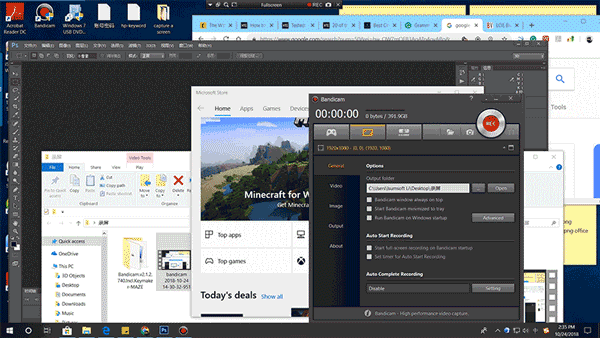
3. Record a Video by Using Shortcut Keys:-
Press Windows + G combination key then check on Yes This is a game. When a window appears at the bottom of the screen, click on Record icon to start. Alternatively, using Windows + Alt + R key to record instead.
Note: You can find the video in the C:\Users\<Username>\Videos\Captures folder.
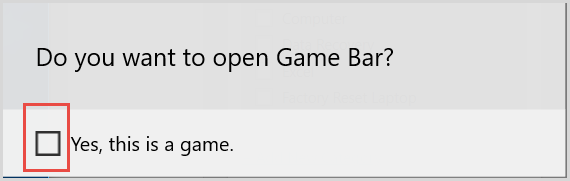
4. View Basic Information about Your Computer:-
It is necessary to check information about your computer before installing a program. Generally, we have to click on Start > Settings > System >About or Control Panel\System and Security\System to view the detailed. But this seemed to be a hassle, in fact, you only need to click the Windows + Pause break key.
5. Quickly Save a Picture:-
How do you save images from the website to your PC? Do you right-click on the target item and select Save image as option? Please stop doing that again! You can move your mouse to the objective picture and then drag it to your desktop.
6. Open the Preview Function for Your Files:-
Imagine that you have several similar files saved in the same place, and what’s worse, you cannot recognize which is the one you need. Under this circumstances, the dumbest way to do it is opening them one-by-one until finding it.
Nevertheless, opening the Preview feature can bring a lot of convenience to you. Press Windows + E to open File Explorer window, click on View > Preview pane. Click on the files and then you can see the preview pane shows on the right side.
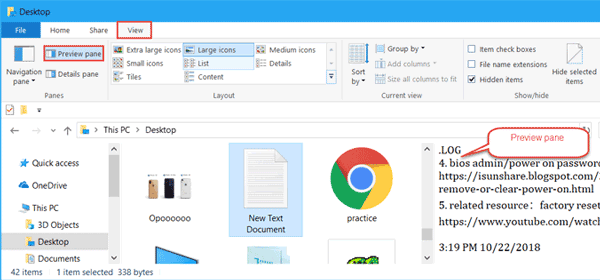
Nevertheless, opening the Preview feature can bring a lot of convenience to you. Press Windows + E to open File Explorer window, click on View > Preview pane. Click on the files and then you can see the preview pane shows on the right side.
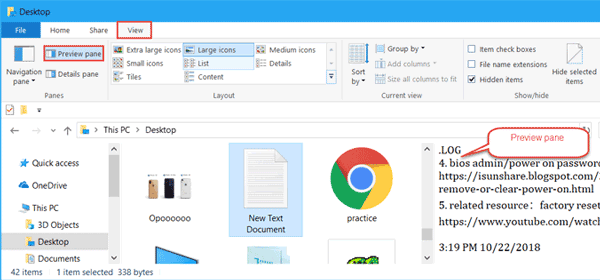
7. Notepad: How to Insert Current Time and Auto-Record The Last Open Time:-
This part we will show you two computer tricks of Notepad: including how to insert current time and auto-record the last open time.
Type .LOG in the first row of the text document and save it. The next time you open the text, it will show you the last open time. If you want to insert the current time, press F5 or Fn + F5 on the keyboard.
Type .LOG in the first row of the text document and save it. The next time you open the text, it will show you the last open time. If you want to insert the current time, press F5 or Fn + F5 on the keyboard.
You can follow me on Instagram to know more interesting computer tips and tricks. Click this link as shown below to follow me:-
https://www.instagram.com/danish2407_/
async="" src="https://pagead2.googlesyndication.com/pagead/js/adsbygoogle.js"> (adsbygoogle = window.adsbygoogle || []).push({});
I hope my blog is useful to you.
THANKS!





10 Comments
computer trick basic knowledge
key line time news portal
dry cough syrup
earn money from home
कया आप जानते हैं।
Dry Cough Medicine
Life insurance 2020 New plans
Lover Boy Hindi Shairy
Vestige Marketing | घर बैठे पैसा कमाने का सूनहरा अवसर
Computer trick and technic
rockmoney
key line times news
Amazon offer zone
offer zone shopping
shorterlife
Read Also
Computer Keyboard Shortcuts • Most Useful for Daily Uses & Working 👌
Best VR/Virtual Reality Apps Android/iPhone
Facebook Video Downloader Viral Script [Premium] Free Download
Get Free Unlimited .XYZ Domains For 1 Year 🤑🤑
KineMaster Gold apk Latest Premium Apk
Top 5 Turkish Drama's Like Ertugal 🎉
How To Create HTML Sitemap page in Blogger 💛
How To Get AdSense Approval In 24 Hours Trick
GB WhatsApp Pro APK - Creaked - AntiBanned
Oppo & Realme Mobiles Secret Codes 🔥🔥
Free Balance For All Network
Flash Video Downloader 🔥 Chrome Premium Extension
All World Best Smartphones Brands & Review ❤️🔥
For More Info Visit Our Website ❤️
Read Also
How To Make your PC Health & Faster 🌀
Computer Keyboard Shortcuts • Most Useful for Daily Uses & Working
Best VR/Virtual Reality Apps Android/iPhone
Facebook Video Downloader Viral Script [Premium] Free Download
Get Free Unlimited .XYZ Domains For 1 Year 🤑
KineMaster Gold apk Latest Premium Apk
Top 5 Turkish Drama's Like Ertugal
How To Create HTML Sitemap page in Blogger 💛
How To Get AdSense Approval In 24 Hours Trick
GB WhatsApp Pro APK - Creaked - AntiBanned
Oppo & Realme Mobiles Secret Codes
Free Balance For All Network
Flash Video Downloader 🔥 Chrome Premium Extension
All World Best Smartphones Brands & Review 🔥
For More Info Visit Our Website
Thanks for sharing the article. I really love my computer and always buy a quality and branded best place to buy computer parts uk .
Thanks for sharing this wonderful article. Keep going. Please visit my blog you will see the basic info about computers and all of the things.
Our Nursing Case Study Assignment Help student have a deep understanding. Every assignment assistance service we provide demonstrates our knowledge and expertise, which are firmly rooted in professional standards of nursing studies. We’re here to help nursing students succeed in their academic courses and pass their nursing case studies. Get Online Assignment Help from our team of experts.